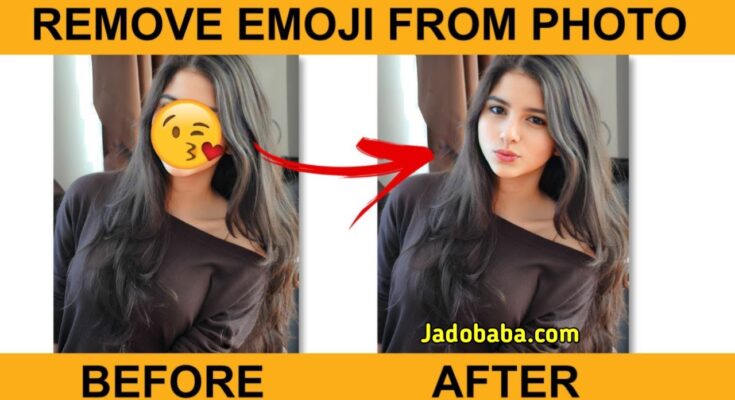The modern digital age has made emojis ubiquitous. They give our messages, social media postings, and even pictures a playful, expressive touch. On the other hand, occasionally you might need to erase an emoji that was applied to a person’s face in a photo. With the relevant tools and procedures, deleting an emoji can be a bit challenging but completely feasible, whether the goal is to retrieve a memory, restore the original look of a shot, or fix an editing error. This is a tutorial on how to successfully remove an emoji from a picture of a person’s face.
1. Make use of photo-editing software
Using specialized photo editing software like Adobe Photoshop or GIMP is one of the most trustworthy techniques to get rid of an emoji from a face. These courses provide advanced
Step 1: Open the Image: Open the image in your editing software by selecting the emoji first.
Step 2: Apply the Clone Stamp Tool: This tool allows you to transfer pixels from one area of the picture to another. Carefully paint over the emoji by selecting a section of skin that is close to it. This method calls for accuracy and perseverance, particularly when the emoji is over a complicated background or a vast area.
Step 3: Apply the Healing Brush Tool: To smooth the edges and bring back the skin’s natural texture, apply the Healing Brush tool once the majority of the emoji have been eliminated.
Step 4: Adjust by Using the Smudge Tool: If required, use the Smudge tool to eliminate any discrepancies and
2. Try Mobile Editing Apps
Emojis can be successfully removed from faces using a number of smartphone apps if you don’t have access to professional editing tools. Tools to let you accomplish this on the move are available through apps like TouchRetouch or Snapseed.
Step 1: Import Your Image: Open the application of your choice, then import the image.
Step 2: Apply the Healing Tool. This tool works similarly to Photoshop’s Healing Brush in that it lets you eliminate undesired items by blending the surrounding pixels.
Step 3: Zoom In for Precision: To make sure you can delete the emoji without significantly altering the surrounding area, zoom in on it.
Step 4: Examine and Adjust: Following the emoji’s removal, check the image for any irregularities and make use of the app’s
3. AI-Powered Tools
With the development of artificial intelligence, you can now easily and quickly remove things, even emojis, from images using AI-powered tools. These programs automatically try to recreate the underlying areas by analyzing the image.
Step 1: Select an AI Tool: AI-based object removal is available through websites and apps like Inpaint and Cleanup.pictures. Just upload your picture to the website.
Step 2: Choose an Emoji To remove an emoji, use the tool to highlight it.
Step 3: Give AI to Work After processing the image, the AI will eliminate the emoji and fill in the missing pixels using the nearby pixels.
Step 4: Get the Modified Picture: After you’re happy with the outcome, download the modified image.
4. Replacing the Emoji with a New Image
If the emoji removal process causes the face to become noticeably distorted or leaves a noticeable mark, you could choose to replace the emoji with a new, smaller picture or sticker. This can be an entertaining method to protect the picture without erasing the emoji’s placement.
Step 1: Open the photo in an editing app. Photoshop or Canva are good examples of apps that support stacking.
Step 2: Select an Alternative Image: Locate an appropriate sticker or image to go with the picture.
Step 3: Position and Resize: Position the new image over the emoji’s space and adjust its size so that it fits in the best possible way.
Step 4: Adjust and Blend: Modify the opacity, color, and location of the new image to make it blend in perfectly with the original.
5. Prevention Tips: How to Avoid the Need for Emoji Removal
Think about the following precautionary measures to help you avoid ever having to delete emojis from faces:
Before applying any stickers or emojis, always save a copy of the original image.
Employ Layers: If the editing software you’re using allows layers, place the emoji on a different layer so you can quickly delete it at a later time.
Place Emojis Carefully: If you must include an emoji, make sure it doesn’t overshadow any crucial information.
Conclusion
Although it can be difficult to remove an emoji off a face in a photo, your image can still be restored if you have the correct tools and approaches. The secret to successful editing is precision and patience, regardless of the tool you use—professional software, mobile apps, AI-powered tools, or creative substitutes. You may easily remove unnecessary emojis and maintain the greatest possible quality in your images by following these instructions.